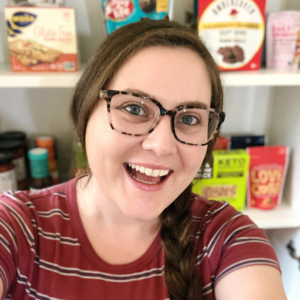In episode 106, Megan talks about how to back up your data to keep it super safe and avoid stress associated with equipment loss or damage.
Megan covers information such as how to back up your data and keep it safe. Know how to properly store and back up your precious data that you spend so much time creating so you never have to worry about it again. If your laptop is damaged, lost or stolen you’ll have total ease of mind knowing your data is safe.
Listen on the player below or on iTunes, TuneIn, Stitcher, or your favorite podcast player. Or scroll down to read a full transcript.
Write Blog Posts that Rank on Google’s 1st Page
RankIQ is an AI-powered SEO tool built just for bloggers. It tells you what to put inside your post and title, so you can write perfectly optimized content in half the time. RankIQ contains a hand-picked library with the lowest competition, high traffic keywords for every niche.
How to Back Up Your Data to Keep it Extra Safe
We all like to believe nothing tragic will happen to our equipment or our data, but things unfortunately do happen and it is smart to assume that something WILL eventually happen and to plan accordingly.
Many years ago I had a really smart friend teach me how to properly store and back up my data. I’m going to impart to you what my friend imparted to me many years ago. If a computer tragedy occurs, you will be able to restore every morsel of your data.
Disclaimer: I am outlining my personal strategy for storing and backing up data. There are different methods for backing up data. If you have a different strategy please comment so we can learn from you!
Let’s talk through a few steps that I believe are vitally important for storing and backing up data:
Get Apple Care+
The next time you purchase a laptop from Apple, be absolutely sure to invest in Apple Care. This warranty is a really great deal. For $299, AppleCare+ for a MacBook Air or MacBook Pro includes:
- 3 years limited hardware warranty
- Tech support
- Coverage for up to 2 incidents of accidental damage
You can also purchase Apple Care retroactively for a MacBook, as long as it falls within 60 days of purchase. If you’ve recently purchased an Apple laptop, be sure to do that.
Business Insurance With Equipment Coverage
If you have a business insurance policy, make sure your equipment is covered. An alternative is adding a rider to your homeowners policy that covers all of your equipment. I prefer having a business policy because all my equipment is covered.
Whether it’s accidental damage or stolen, it is also covered if I’m away from home.
We travel a lot in the summer months and I bring my equipment along with me on the road. It is important that I’m covered no matter where I’m at.
Utilize the Cloud
Long gone are the days of saving documents on your laptop hard drive. Store documents on Google Drive where they can be accessed from any device and at any time.
Documents, spreadsheets and even presentations can be stored on the cloud. Use cloud storage for logging notes or to-do lists, as well. There are apps that are great for this sort of thing such as Evernote or Apple Notes. Search online for “note-taking apps” for more ideas.
External Drives for Photos and Video
Photo and video data can quickly overload the storage on computer hard drives.
My strategy with photos and video is to use one external hard drive for each. A 1TB hard drive can be purchased for less than $50. There are larger drives available for those of you who create tons of video.
When saving photos, save your Lightroom catalog onto a designated external drive. When saving video, save all projects onto a separate drive.
Hook your external drives up every time you want to access photos and video. This eliminates that annoying headache that comes with never having enough computer storage.
External drives do get damaged and can be prone to being lost, so be sure to back them up.
Time Machine
I have a larger third external hard drive that I hook up to my laptop that performs a Time Machine backup of all of my data. This might sound like a pain to have to think about doing this regularly, but it really isn’t.
I attach my Time Machine hard drive to my monitor. Every time I plug my monitor into my laptop it backs up automatically. This process can take a while depending on how much data is on your computer. If you see that a backup is in progress, be sure to let it finish before disconnecting from your monitor.
You can back up ALL data on your computer with Time Machine, as well as the data from external drives. Designate which drives get backed up in your Time Machine settings (inside System Preferences).
Also, attach any external drive you want backed up to your laptop.
Online Cloud Backups
Save your data saved on different devices, but also save it on the cloud. This way if you lose every single external drive you own, your data will still be safe.
Invest in an online cloud backup service that will keep all of your cherished files safe and sound. These services are very affordable and totally worth every penny, in my opinion.
Here are a few great options:
- CrashPlan (this is what I’ve used for years for my business)
- Backblaze
- Carbonite
- Acronis
Prices range from $50-120/year and you can set how often you want backups to occur. In my experience with CrashPlan, I’ve never had issues with a backup interfering with or slowing down my work.
Also, you can back up external drives with online cloud backup services, as well.
Let Me Know What Your Backup Strategy Is!
That is my personal strategy for storing and backing up my data. I would love to hear if you have a different strategy that works well.
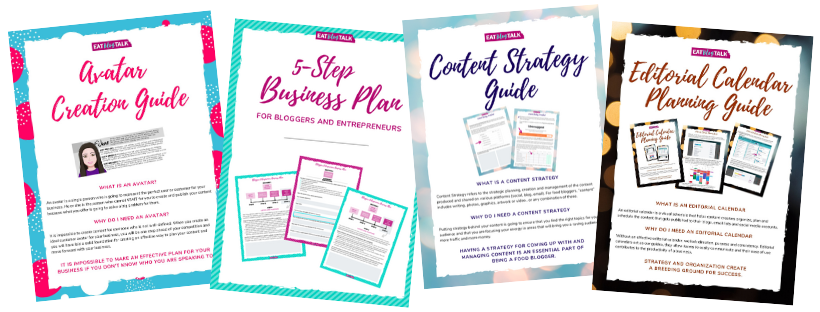
Guides That Will Help You Grow Your Business!
In order to launch your business into a new realm of success, complete the guides below in the following order:
💥 Join the EBT community, where you will gain confidence and clarity as a food blogger so you don’t feel so overwhelmed by ALL THE THINGS!
📩 Sign up for FLODESK, the email service provider with intuitive, gorgeous templates and a FLAT MONTHLY RATE (no more rate increases when you acquire subscribers!).
Read this post about why I switched from Convertkit to Flodesk!